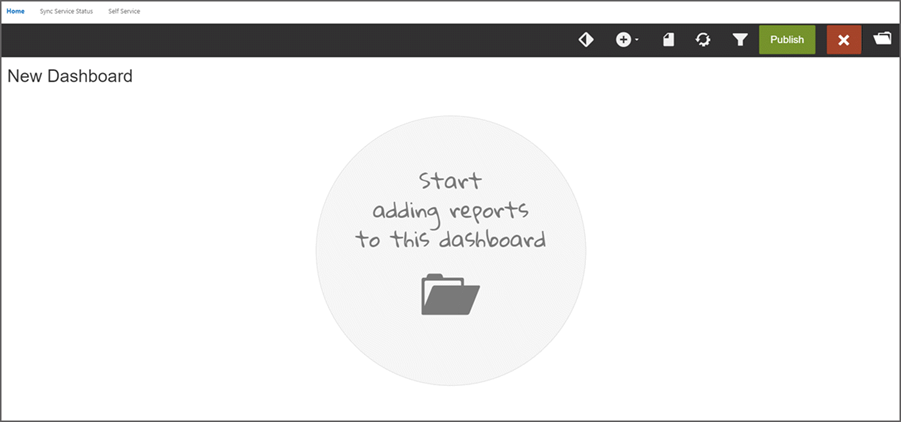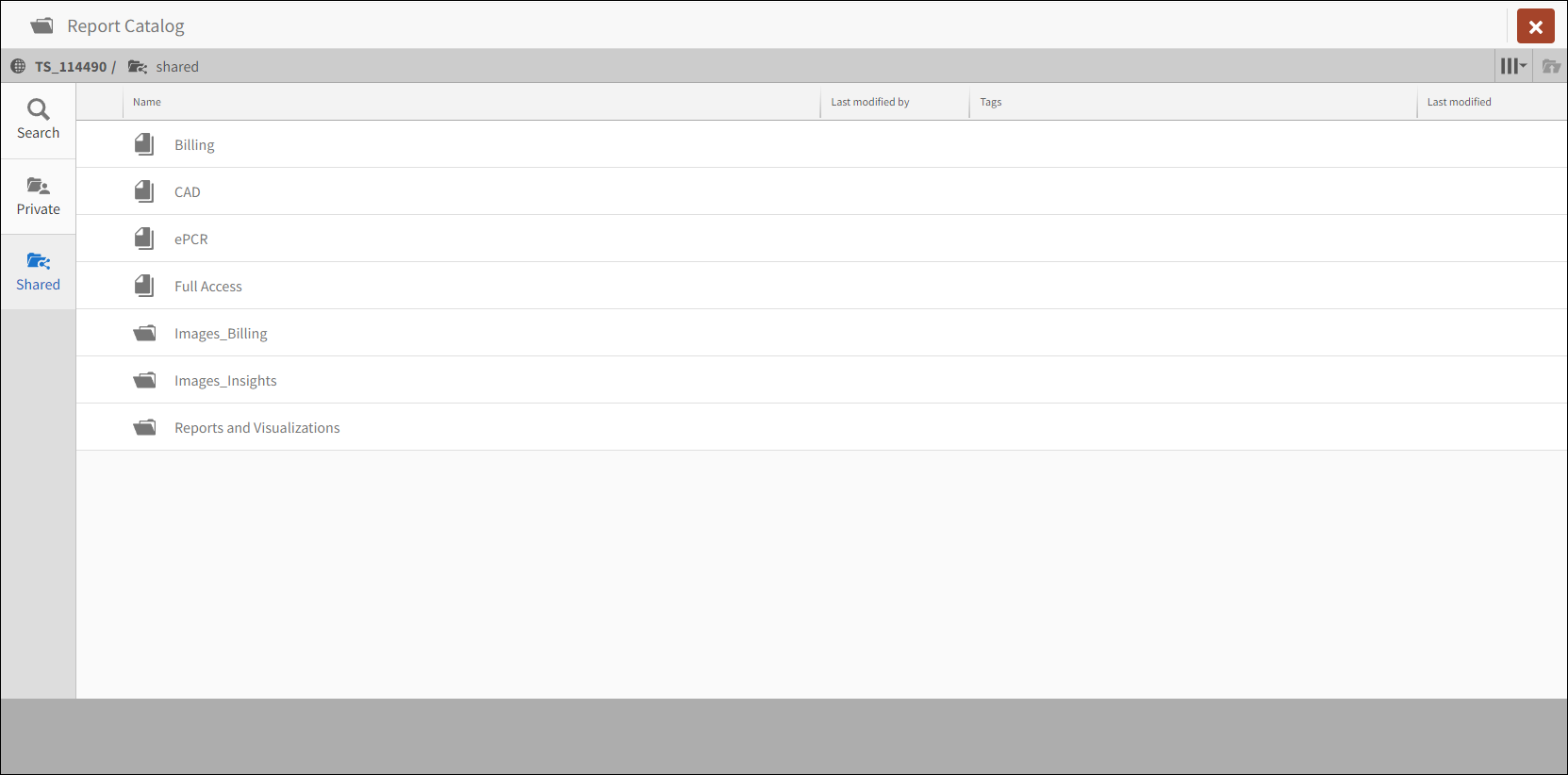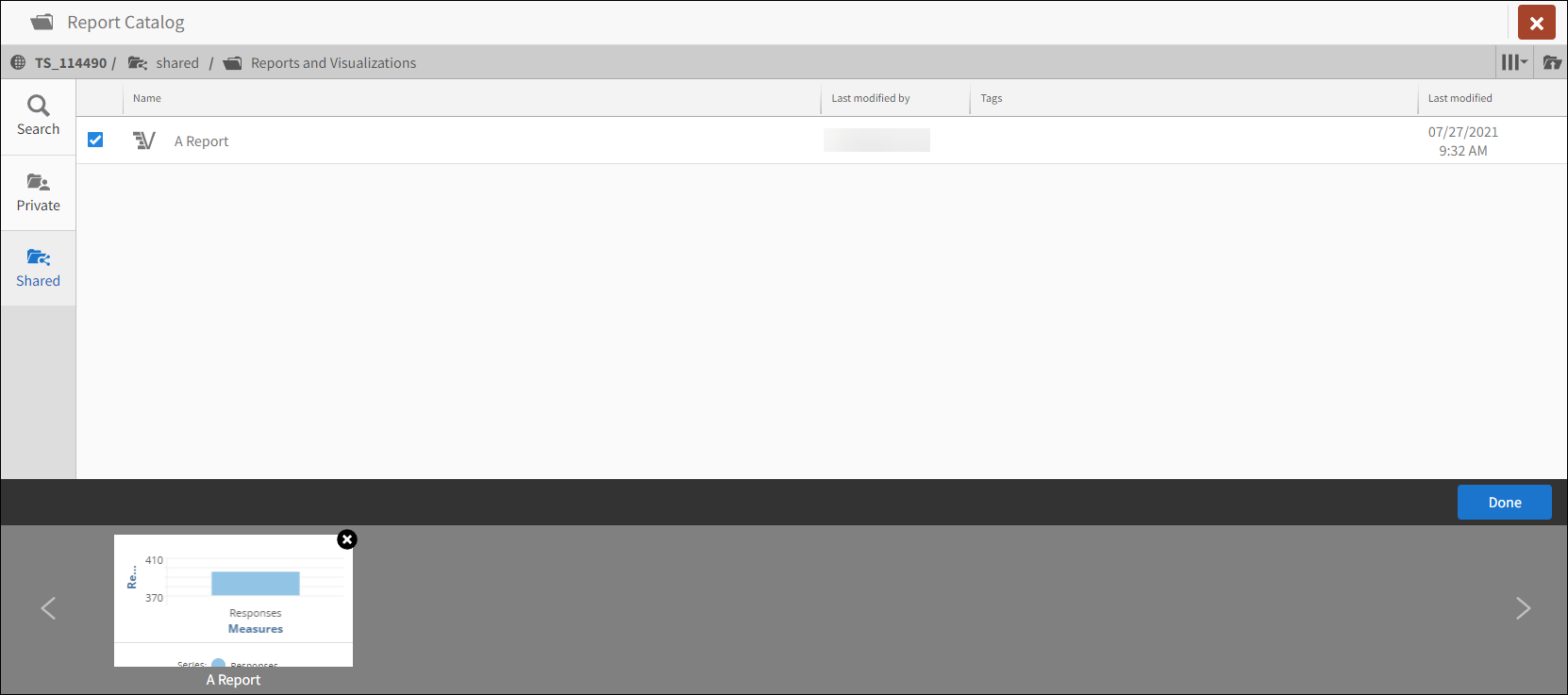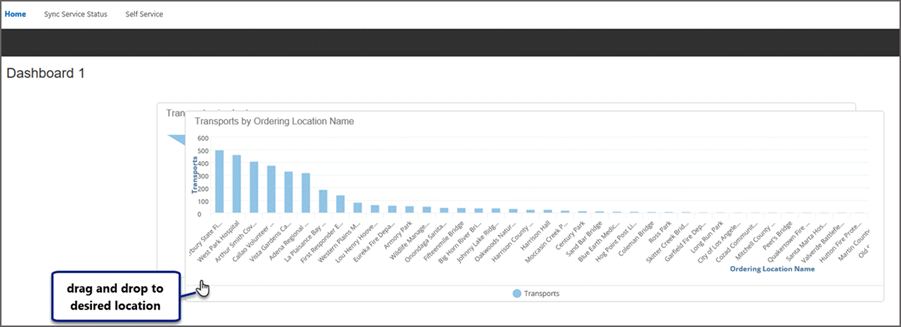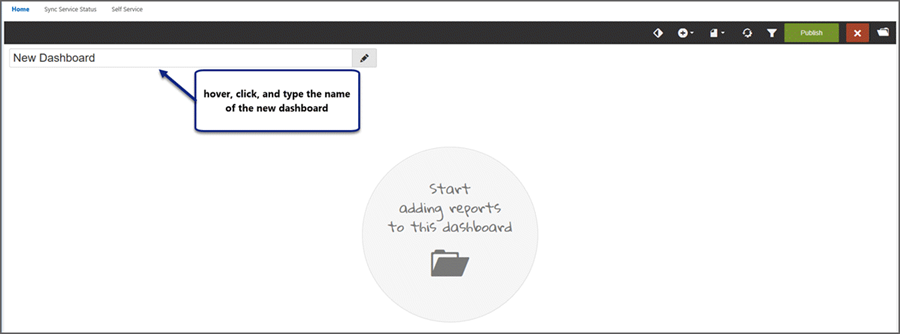Creating dashboards and managing collections
Important! You must have the 'Insights Content Creator' permission to create and manage dashboards and reports.
Learn how to:
Collections - how to organize dashboards
Create a dashboard
Depending on your Company configurations, the Insights Home page will either display a list of all the available canned dashboards, or it will open directly into a specific dashboard. The method for creating dashboards will differ slightly depending on which view your Company is defaulting to.
Note: Please contact ZOLL if you wish to change the behavior of your Company's Insights Home page.
Home page displays canned dashboards
Follow these steps to create a new dashboard when your Insights Home page displays a list of canned dashboards.
Note: Please contact ZOLL if you wish to change the behavior of your Company's Insights Home page.
-
From the Home page click Self Service.
-
Click Start adding reports to this dashboard.
Note: Click the folder icon in the top right of the canvas to browse available dashboards. You can clone an existing dashboard and make changes to the copy if you don't want to start from scratch.
-
The Report Catalog contains both private and public folders that store your reports. To find a report, open the folders and scroll down the list of reports, or use Search to find reports by name.
-
Check the box for each report you want to use. As you check reports, thumbnails are added to a carousel at the bottom of the page. If you decide against a report, remove its thumbnail, or uncheck the box.
-
When you are finished, click Done. The reports are stacked on the dashboard. To organize them, simply drag and drop the dashlet to the desired location.
-
Name the dashboard by clicking in the "New Dashboard" name field and typing.
Note: If your title does not follow the naming conventions, or if another dashboard with that title exists in the same collection, a message displays.
-
Click Publish to save the dashboard.
Home page opens a default dashboard
Follow these steps to create a new dashboard when you Insights Home page opens a default dashboard.
Note: Please contact ZOLL if you wish to change the behavior of your Company's Insights Home page.
-
To make a new dashboard, click the folder in the upper right corner.

-
A list of collections or folders display. Hover over the collection that will hold the dashboard, and click the add dashboard icon (plus sign).
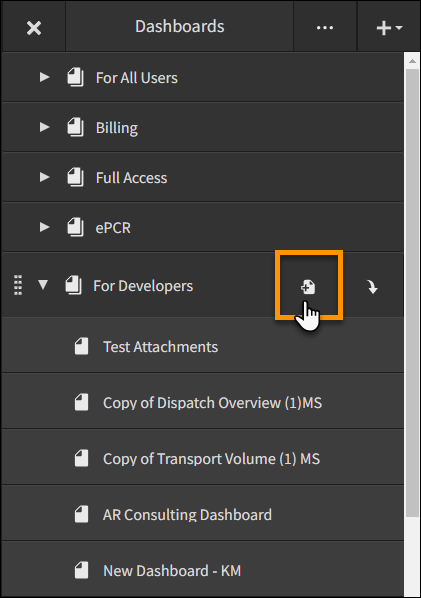
Note: If you want to start from an existing dashboard, locate the name in the collection and click Clone, then click Edit to make changes. By default the clone is put into the same collection.
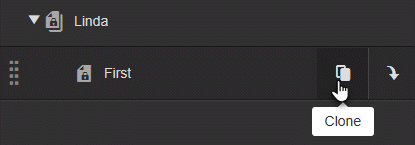
-
Click Start adding reports to this dashboard.
-
The Report Catalog contains both private and public folders that store your reports. To find a report, open the folders and scroll down the list of reports, or use Search to find reports by name.
-
Check the box for each report you want to use. As you check reports, thumbnails are added to a carousel at the bottom of the page. If you decide against a report, remove its thumbnail, or uncheck the box.
-
When you are finished, click Done. The reports are stacked on the dashboard. To organize them, simply drag and drop the dashlet to the desired location.
-
Name the dashboard by clicking in the "New Dashboard" name field and typing.
Note: If your title does not follow the naming conventions, or if another dashboard with that title exists in the same collection, a message displays.
-
Click Publish to save the dashboard.
Collections - how to organize dashboards
Self Service dashboards can be grouped into collections (folders) for logical organization, grouping, and managing related dashboards.
As you work on a dashboard or collection, you can make it private by designating it as 'personal' so that other users of the space won't be able to see your work-in-progress. After you are done working on the dashboard, change it to 'public' mode.
Recommended organizational flow
There are two folders in which you can add more dashboards. They are:
- For All Users: Dashboards under this folder can be viewed/used by anyone. Users with 'Content Creator' permission can also edit/change these dashboards.
- For
Developers: Dashboard under this folder can be viewed and edited
by users with the 'Content Creator' permission. Users without the
'Content Creator' permission cannot view a dashboard under this folder.
As a developer, it is a good idea to create your dashboard under the 'For Developers' folder. That way, other developers can view and edit the dashboard as needed. When the review/edit of the dashboard is complete, move the dashboard to "For All Users' so all Insights users can access it.
Note: In addition, you can create a personal collection for reports and use it as a sandbox area.
Create a personal collection
- Click the
dashboard folder button to open the dashboards drawer.

- Click Add
(+) to add a new collection.
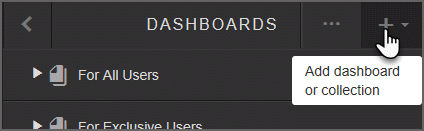
- Click PersonalCollection.
- Enter the collectionname and then click the checkmark.
- Rename collection: Click the down arrow (more actions) by the collection name.
Add a dashboard to a collection
Hover over the Collection name and click Add Dashboard (+).
Managing dashboards in a collection
Hover over the dashboard name and click the down arrow (more actions) to make it invisible, public, or to delete it.
Move or reorder dashboards
After the dashboard is finished, move it from 'For Developers' to 'For All Users'. After you move a dashboard you can reorder them.
Hover over the dashboard name and position your mouse over the blue dots. Drag and drop dashboards between collections or reorder them.

Clone a dashboard
Hover over the dashboard's name and click the clone icon.
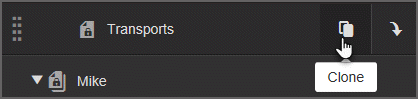
Watch this video to see how to clone dashboards.